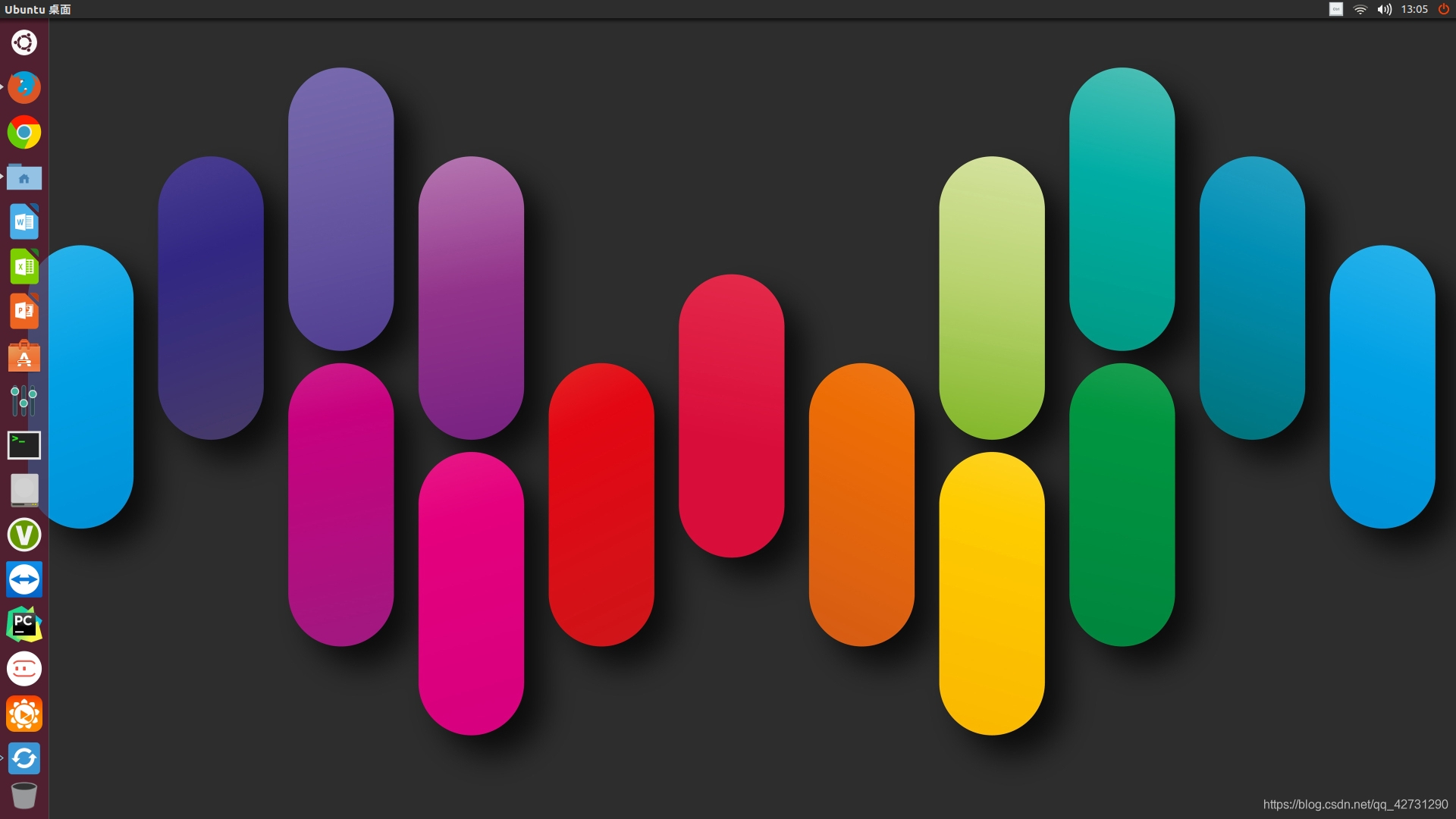Installing Wireless Network Card Online Drivers Using OpenWrt
I. Confirm Device Connection and Network Environment
First, ensure that the device has been flashed with OpenWrt firmware and starts up normally.
You can see such words in zsh.
Connect the device to a computer using a network cable and enter the device's IP address (such as 192.168.1.1) in the computer's browser to successfully log in to the OpenWrt management interface. Check the device's network connection status to ensure that it can access the Internet normally. This is the basis for subsequently downloading the wireless network card driver.
II. Enter the Package Management Interface
You can use the firefox or other browsers to attend to OpenWrt.
In the OpenWrt management interface, find and click the relevant menu option such as "System" or "Packages" to enter the package management area. This is the core operation area where we search, install, and manage various software packages, including wireless network card driver packages.
III. Search for the Wireless Network Card Driver
In the search bar of the package management interface, enter the model of the wireless network card or the keyword of its corresponding chipset model. For example, if it is a wireless network card with a common Realtek RTL8812AU chip, enter the relevant information for searching. OpenWrt will connect to its official software sources and any configured third-party software sources to look for a matching wireless network card driver package.
IV. Install the Wireless Network Card Driver
After accurately finding the suitable wireless network card driver package from the search results, click the "Install" button. At this time, the system will automatically start downloading the driver package and other components it may depend on from the software source. During the download process, you can view the download progress, speed, and other detailed information in the interface in real-time.
V. Handle Dependencies
Some wireless network card drivers may depend on specific software libraries or kernel modules. If a dependency is missing during the installation process, the OpenWrt package management system usually attempts to download and install these dependencies automatically. However, sometimes it may be necessary to manually confirm some configuration options, such as selecting a specific version of a dependency library or adjusting some system parameters to meet the driver's requirements.
VI. Configuration and Verification after Driver Installation
- Configure the wireless network card
After the driver is installed successfully, the wireless function cannot be used immediately. You need to enter the wireless settings page of OpenWrt to configure the wireless network card. Set the wireless operation mode (such as infrastructure mode, Ad-hoc mode, etc.), SSID (wireless network name), encryption method (such as WPA2-PSK), and password and other parameters. - Verify the wireless connection
Search for and connect to the wireless network that has just been configured on a computer or other wireless terminal device. Verify whether the wireless network card driver is working properly and whether the wireless connection is stable and reliable by performing network speed tests, browsing web pages, transferring files, and other operations.
VII. Coping with Special Situations
- Driver not found
It is the important helpless questions.
If a suitable wireless network card driver is not found in the official software sources and the added third-party software sources, you can try to search for an unofficial driver package for the wireless network card for OpenWrt on the Internet. Some developers or enthusiasts will release OpenWrt drivers for specific wireless network cards on some technical forums or open-source communities. Upload the downloaded driver package to the OpenWrt device and then use the "Local Installation" function in the package management interface to install it. -
Driver incompatibility
If the installed driver has incompatibility or instability issues, such as frequent disconnections or slow connection speeds. First, check whether it is a hardware problem of the wireless network card itself or interference in the surrounding wireless environment. If these factors are excluded and it is determined that it is a driver problem, you can try to replace it with another version of the driver or seek technical support from the OpenWrt community or the wireless network card manufacturer to obtain a more suitable driver solution.That's all I can help you.