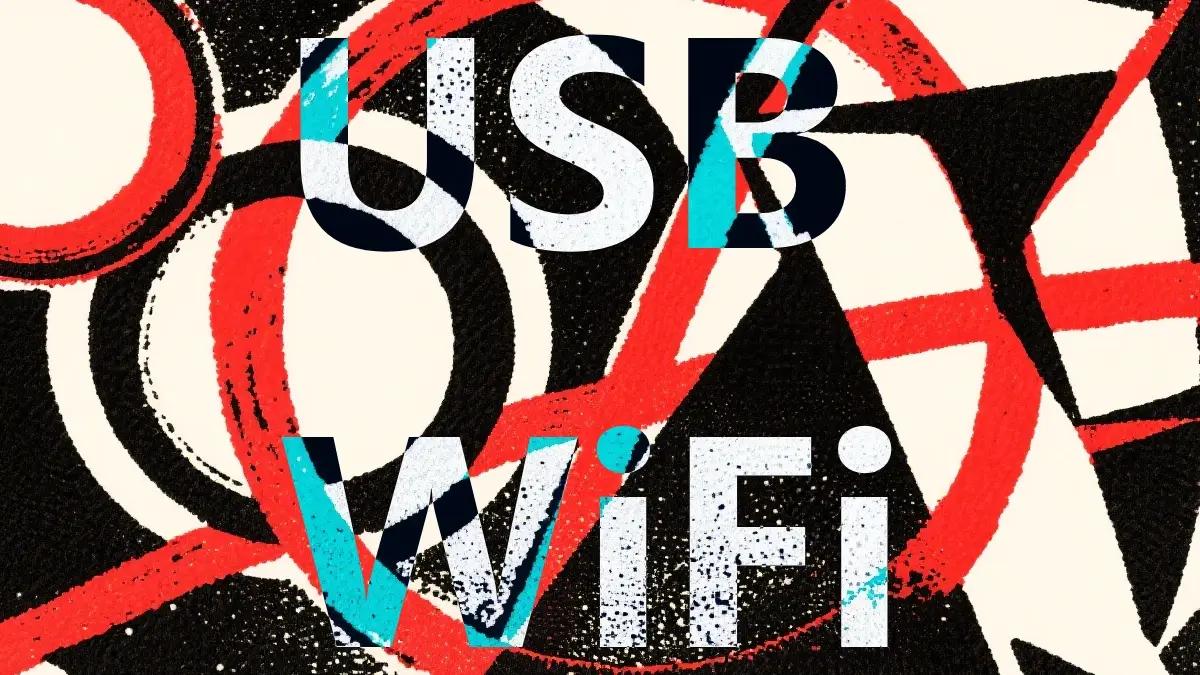How to Install a USB WiFi Adapter on OpenWrt: A Comprehensive Guide
Conclusion By following these steps, you can successfully install and configure a USB wireless adapter on your OpenWrt router, significantly extending its functionality. The key is to identify the correct chipset, use the built-in package manager, and properly configure the new wireless interface.
Introduction
OpenWrt is a powerful, flexible open-source firmware for routers. One of its key benefits is expandability, including the ability to add or upgrade wireless capabilities using a USB WiFi adapter. This guide will walk you through the entire process of installing the necessary drivers for your wireless adapter directly from your device's web interface.
---
Step 1: Prerequisites – Verify Connectivity and Internet Access
Before you begin, it is crucial to ensure your OpenWrt device is set up correctly.
- Establish a Wired Connection: Connect your computer to your OpenWrt router using an Ethernet cable.
- Log into LuCI: Open a web browser and navigate to your router's IP address (typically
192.168.1.1). Log in to the LuCI web interface. - Confirm Internet Access: Navigate to Network -> Diagnostics. Use the Ping or Traceroute tool to test a domain like
openwrt.org. A successful response confirms your router is connected to the internet.
Note: An active internet connection is essential, as OpenWrt needs to download the driver packages from online software repositories.
---
Step 2: Navigate to the Software Package Manager
The package manager is the central hub for adding, removing, and updating software on OpenWrt.
- In the LuCI interface, go to the System menu.
- Click on Software.
- On the Software page, click the Update lists... button. This downloads the latest list of available packages, ensuring you can find the correct drivers. Wait for the process to complete.
---
Step 3: Identify and Search for the Correct Driver
To install the right driver, you need to know the chipset of your USB WiFi adapter (e.g., Realtek RTL8812AU, MediaTek MT7612U). This information is usually found on the product's packaging or specifications page.
- In the Filter field on the Software page, type a keyword related to your adapter's chipset. For example, if you have an
RTL8812AUadapter, you would search forrtl8812au. - Press Enter or wait for the list to filter. OpenWrt will search its official repositories for matching driver packages.
The primary driver package you need is typically named kmod-rtw88-8812au or something similar.
---
Step 4: Install the Driver and its Dependencies
Once you have located the correct driver package, click the Install button next to its name.
OpenWrt's package manager is smart and will automatically handle dependencies. This means it will identify and install any other required software packages (like USB libraries or kernel modules) along with the driver. A confirmation window will show you all the packages that will be installed. Click Install to proceed.
You can monitor the installation process in the dialog box that appears.
---
Step 5: Configure the New Wireless Interface
After the driver installation is complete, you must configure the new wireless device.
- Navigate to Network -> Wireless.
- You should now see a new wireless radio device (e.g.,
radio1orradio2) listed. Click the Add button next to it. - In the Device Configuration section, configure the basic settings:
- Mode:
Access Pointis the most common choice for creating a WiFi network. - SSID: This is the name of your WiFi network (e.g.,
MyNewWifi). - Network: Assign the interface to your
lanfirewall zone to allow connected devices to access your local network and the internet.
- Mode:
- Switch to the Wireless Security tab.
- Encryption: Select
WPA2-PSK(or WPA3 for better security if your devices support it). - Key: Enter a strong password for your new WiFi network.
- Encryption: Select
- Click Save, and then at the top of the Wireless page, click Save & Apply.
Your new wireless network should now be broadcasting and ready for devices to connect.
---
Troubleshooting Common Issues
1. Driver Not Found in Official Repositories: If your search yields no results, your adapter's chipset might not be supported by the official OpenWrt packages.
- Solution: Search online forums (like the official OpenWrt forum) for your specific adapter model and "OpenWrt". Community members often compile and share drivers for unsupported hardware. You may need to download a
.ipkpackage and install it manually via the Upload Package... button in the Software menu.
2. Driver Instability or Poor Performance: If the WiFi connection is slow or drops frequently:
- Check Your Hardware: Ensure the USB adapter is firmly connected and, if possible, test it on another computer to rule out a hardware fault.
- Reduce Interference: In the Wireless configuration, try changing the WiFi channel to one that is less crowded (1, 6, or 11 for 2.4GHz).
- Try an Alternative Driver: Some chipsets have multiple community-developed drivers. If one is unstable, an alternative version might work better.